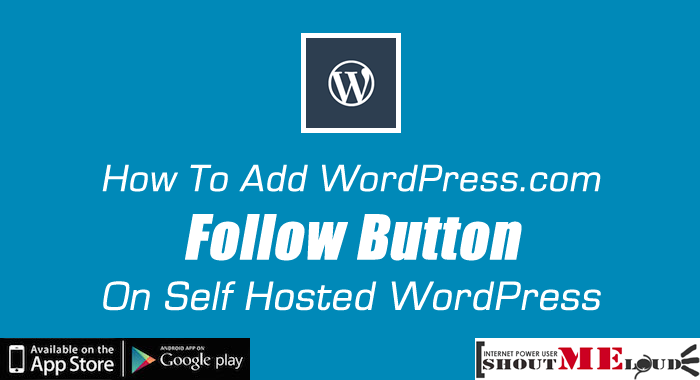
Are you looking to get new readers for your blog? Today I will be sharing a new trick that can help your blog to reach out to a new range of audience.
Do you know WordPress.com Follow button is a widely used way to subscribe to a blog? And you can use this button on your self-hosted WordPress blog also. For newcomers, you can read my earlier guide on the difference between WordPress.com & self-hosted WordPress, and how to migrate WordPress.com blog to your own hosting.
This article is for all those bloggers who have an existing self-hosted WordPress blog and in the next 5 minutes, you will add a new way for your readers to subscribe to your blog. WordPress.com follow button is available only for WordPress.com users and users who are using Jetpack plugin on their blog. Before I share more details about it, you should know about Subscription option offered by JetPack WordPress Plugin.
- You can learn everything about JetPack plugin here.
Jetpack plugin offers a module call Subscription, that makes it easier for your readers to subscribe to your blog. Once you have activated the module from JetPack >Settings, you can configure the settings from Discussion page. At the bottom, you can enable the option to add a checkbox after comment.

This option will let your blog commentator subscribe to your blog updates & comment notifications. Here is how the option looks like on live site:

You can view your subscribed users by going to Jetpack >Site Stats & at the bottom you can see how many people have subscribed to your blog using Jetpack subscription. Here are the stats from ShoutMeLoud:

You can click on blog or comments to see the subscriber details. Now, this is where things get more interesting & I got this idea of adding WordPress.com follow buttons. When I was checking the people who have subscribed to my blog using Jetpack, I realized about 5K out of 22K are WordPress.com users. (rest of them are subscribed via email).

That’s pretty solid stats there and knowing that WordPress.com got a great user base, don’t you want your content to be promoted or marketed there?
You can read more about Jetpack subscriptions here & here.
A Quick Word about WordPress reader:
Beloe section is useful for you as a blogger & as a blog reader. After the demise of Google reader, the hunt for a good reader is always on. Feedly tops the list, and WordPress.com have a feature call reader. You can use reader option to subscribe to any WordPress.com blog or any other blog with RSS feature on. None the less, you can also import your RSS feed list (OPML file) to WordPress.com reader. Here is the link.

As a end user, you can read post by going to WordPress.com (You need to log in) or you can read it on WordPress iOS or Android app, or you can also get instant notifications for new blog posts. In fact, I’m subscribed to some of the blogs via WordPress.com, as it sends instant email. Of course, all the delivery options can be configured from here.
The point is Jetpack subscription options & WordPress.com follow button can help you reach to a great audience now & in coming days. This is a good time to make sure people can subscribe to your blog via Jetpack subscriptions or WordPress.com follow button. Learn more about WordPress reader here & about following feature here.
Note: Jetpack subscriptions can be call as Feedburner alternative as we have limited control over the delivery of the content.
How to Embed WordPress.com Follow button on your self-hosted blog?
The only requirement here is: Your blog should have Jetpack plugin enabled. If you are fulfilling the case, head over to follow button generator page here & create a WordPress follow button for your blog.

You can configure few options such as to show follower count & to show blog name or not.
Tip: If you have less than 100 followers, I would suggest not to show follower count at this time.
Now copy the button code, and go to Appearance> Widgets > Add a text widget & paste the code. You can place it anywhere in your sidebar widget or even after your blog post by editing the theme file. If your blog reader is logged into WordPress.com account, they can follow your blog with single click. If not, they are prompt to login without leaving your site. Since this button is familiar with all WordPress.com users, chances of them clicking to this button is higher.
Bonus Tip: You can comment on related niche blogs on WordPress.com & try to get users from there. Place the WordPress.com follow buttons on your sidebar & you are more likely to convert them into the subscriber.
From the stats point of view, I can’t share much data as it’s not possible to see how many people have subscribed using only follow button. Anyhow, this button hardly take any space on your blog, and can do wonders in term of getting new readers to your blog. I don’t see any reason for not using this subscription option on your blog. Do try this, and let me know how many new subscribers you have got.
Here are few articles which you should not miss:
- Must have subscription options for your blog
- How to add Youtube subscribe button on your blog
- How to add Google plus follow widget on your blog
Are you going to use this subscription option on your blog? If you find this guide useful, do share it with your blogger friends on Facebook & Twitter.
Check out awesome new Subscription option for your blog #WordPress
Click To Tweet
Subscribe on Youtube
How To Add WordPress.com Follow Button on Self Hosted WordPress is a post from ShoutMeLoud - Shouters Who Inspires